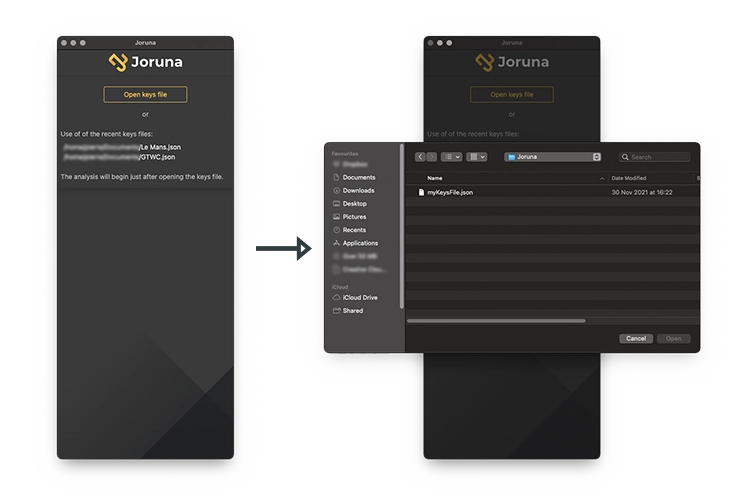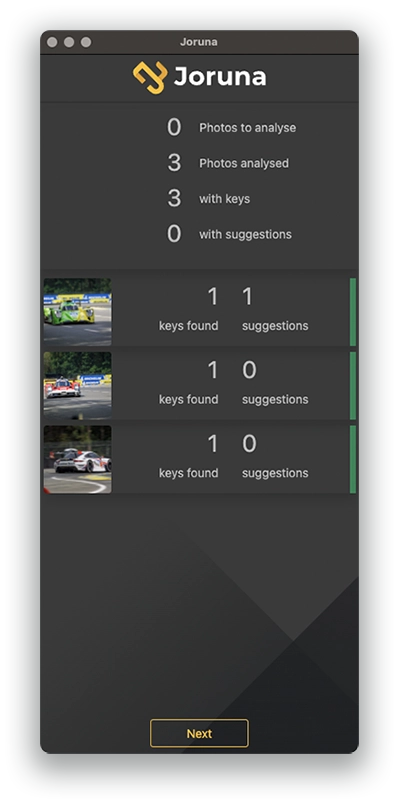Analyse your photos from Lightroom
User Manual
Getting started
Keys files generation
Analyse your photos
Review your photos
The Lightroom catalog is a fantastic assets management system for your photos. That’s why we didn’t want to reinvent the wheel and let you use a great tool that you already know to select the photos to analyse.
-
In Lightroom, go to the Library module,
-
Select the photos your want Joruna to analyse. You can use your usual combinations of star rating, color tags, etc,
-
In the menu bar click on Library > External module - Extras > Joruna - Start analysis from selection,
-
The following screen is displayed:
From here you can:
- Click on the Open keys file button,
- Select your keys file,
- Click on the Open button to start the analysis.
Or
- Click on one of the 5 last used keys files to reuse it directly.
Please note that you may be required to log in if you have not logged in for a long time.
-
The following screen monitors the progress of the analysis:
From here you can:
-
Follow the statistics of this analysis:
- The number of photos remaining to be analysed,
- The number of photos already analysed,
- The number of photos with keys found,
- The number of photos with suggestions.
-
See the statistics for the last 5 photos that have been analysed:
- The number of keys found,
- The number of suggestions found. The colored band on the right left side means:
- Green: at least a key has been found,
- Yellow: no key has been found, but at least a suggestion has been found,
- Red: no key nor suggestion has been found.
-
Click on the Cancel button to stop the process,
-
Click on the Next button to review Joruna’s results (from the 4th step).
-