Edit an existing keys file
User Manual
Getting started
Keys files generation
Analyse your photos
Review your photos
Last update: 2022-03-31
Creating a keys file from scratch is a possibility, even if it will be by far the most cumbersome way to build a keys file. Unfortunately, if the source doesn’t exist, there may be no other way.
-
From the Manage keys file screen, select from the menu bar Open keys file…,
-
The Edit keys file screen is displayed, as well as the Open file dialog:

Select then your keys file.
-
After selecting your keys file, the following screen is displayed:
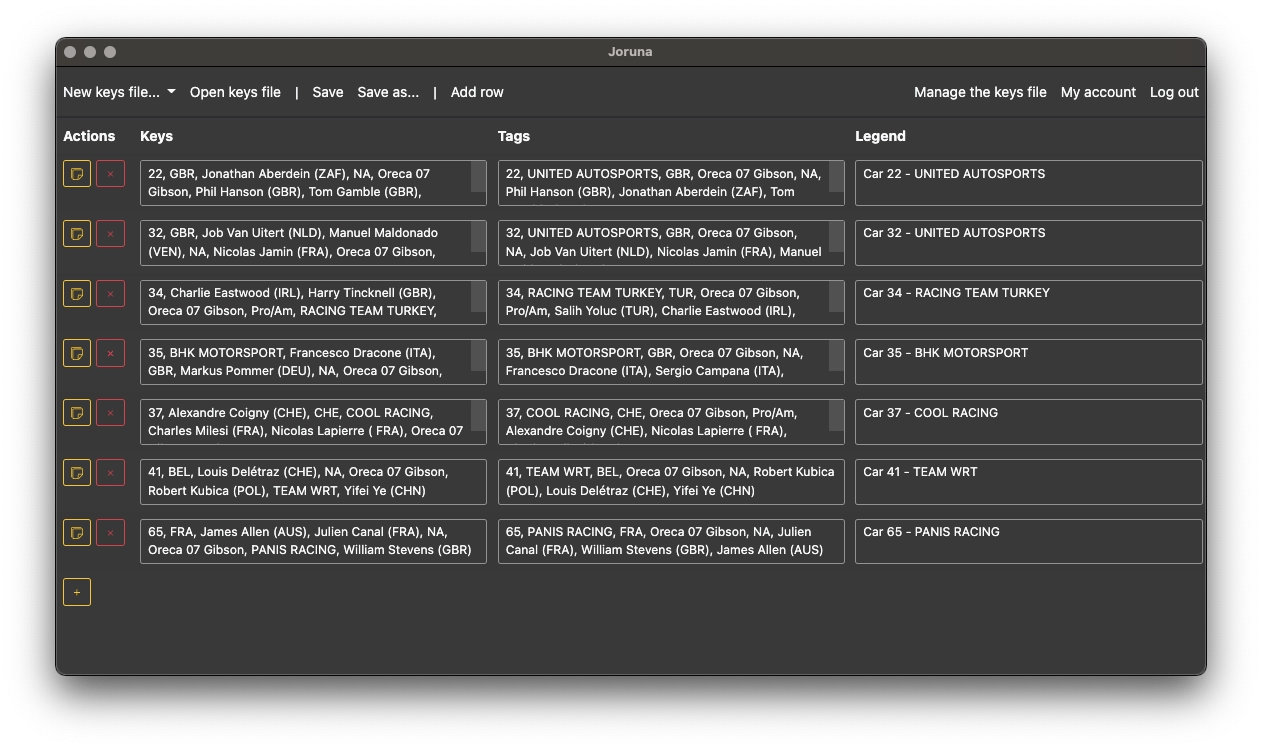
From here you can:
- Fill the Keys, Keywords and Legends columns for each line. There must be at least 1 item in Keys, and at least 1 item in Keywords or Legends (or both). Multiple items are comma separated,
- Add a new line by clicking the button + at the bottom of the screen,
- Copy or remove a line by clicking on the buttons in the Actions column,
- Save the keys file from the menu bar. Click Save as… to save the edited keys file in a new file.
See our keys file recommendations for hints on how to populate a keys file with maximum value.